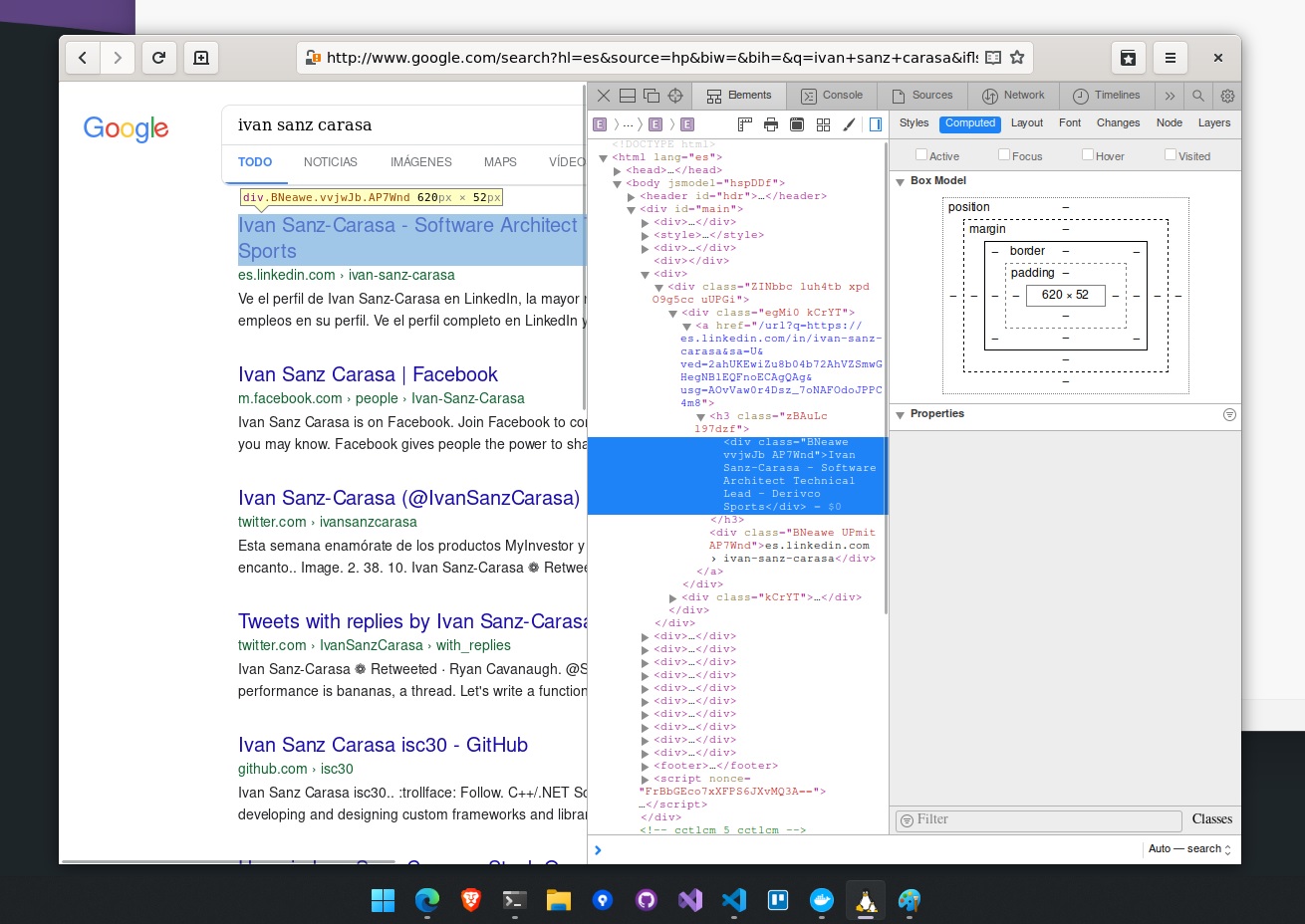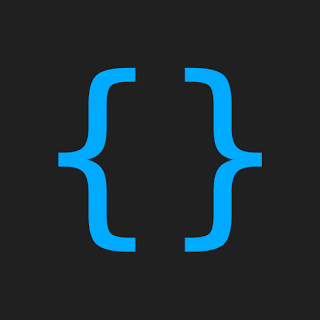Table of Contents
If you want to debug your website in safari from Windows without any emulator involved, you are lucky!
This guide explains how to get a fully featured WebKit browser running natively in Windows 10 and Windows 11 :)
What to expect from this post
At the end of this short guide you will have a free, non-emulated local browser that runs and behaves almost the same as safari desktop.
We will be installing epiphany, a Linux-only browser that is based on WebKit. All of this is possible thanks to WSL2, available in Win10 and Win11.
Install WSL2
Please follow the official Microsoft instructions on how to install WSL2 and make sure you are using WSL version 2:
wsl --update
wsl --set-default-version 2
Install and Upgrade Ubuntu
Head to the Microsoft Store (disconnect from VPNs as it can cause issues) and install Ubuntu 20.04.
Run ubuntu for the first time and upgrade all the packages:
sudo apt update -y
sudo apt upgrade -y
Install a WebKit based browser (Epiphany)
Run the following commands to get epiphany-browser installed:
sudo apt install epiphany-browser
Open Epiphany browser
If you are on a recent Win10 or Win11, you should be ready to go.
Execute epiphany and check if everything works:
epiphany
If it opens, you’re done! Enjoy :)
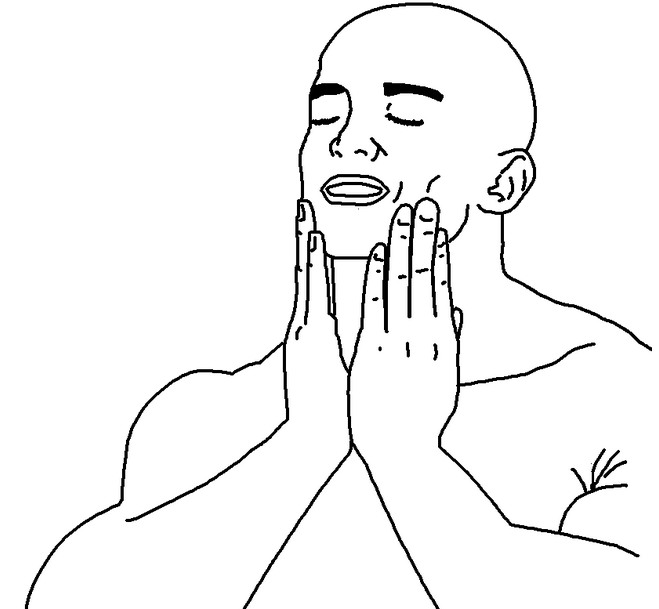
If it doesn’t and you see the following error, continue with the next steps.
Unable to init server: Could not connect: Connection refused
Failed to parse arguments: Cannot open display:
If you are on Windows 11 and it didn’t work, it should. Please update your GPU drivers and try again, you don’t need the extra steps.
Installing an X Server for Windows
There are a few free and opensource X Servers for windows, but XMing is the one that worked better for me.
Start by downloading and installing it from this link.
Keep all the default configurations when installing.
Once its done, you will see a new program called XLaunch. Open it and enable all traffic through the firewall (public and private).
- Select
Multiple windowsand setDisplay numberto 0 Start no client- Check both
ClipboardandNo Access Control - (Optional) Save your config to a file
Finish
The X Server is running now, you can see it in the system tray.
Connecting WSL2 to XMing
Linux GUI applications depend on the DISPLAY environment variable to know where to send the data.
Open Ubuntu terminal and run the following command to assign the proper variable:
export DISPLAY=$(awk '/nameserver / {print $2; exit}' /etc/resolv.conf 2>/dev/null):0
export LIBGL_ALWAYS_INDIRECT=1
Optionally, add these lines to your .bashrc file so they run automatically on startup.
You can read more about this step here
Open Epiphany browser (again)
This time it should all work. From your Ubuntu terminal run:
epiphany
As promised, enjoy :)
If it gets stuck when opening, check your firewall rules. XMing should have inbound rules for all networks enabled (both public and private)